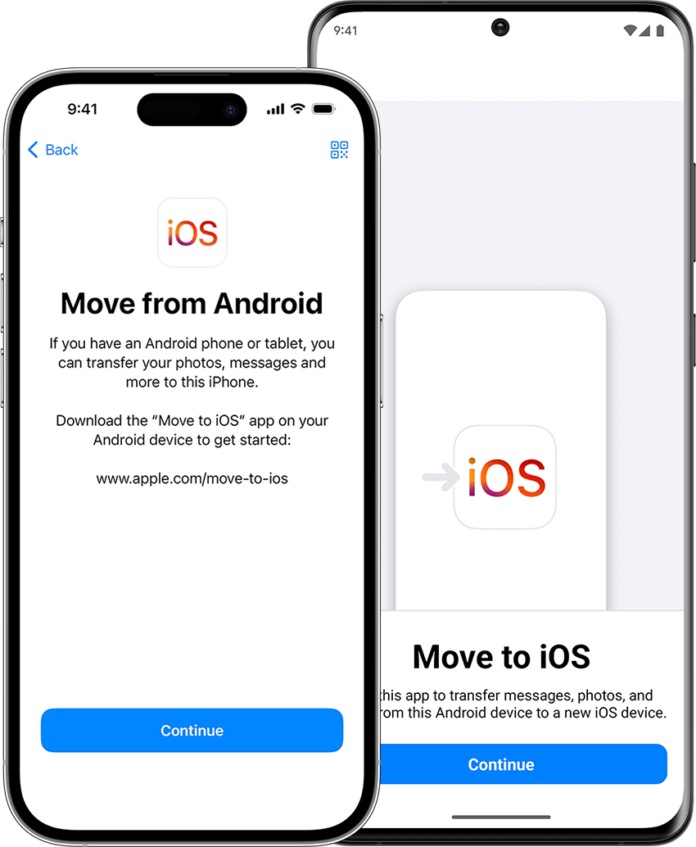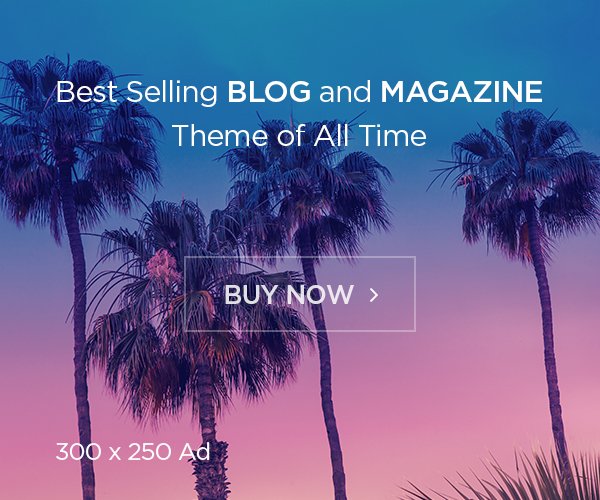Switching from an Android phone to an iPhone can seem challenging because of the different operating systems. However, it’s quite easy with the right tools and methods. Here are the most popular ways to transfer data, whether you’re switching devices or just need to transfer some data. You’ll also find answers to some questions to ensure a trouble-free experience.
Also read: Easy Ways to Transfer Contacts from Android to iPhone 2024!
Using the Move to iOS App
Move to iOS is a free app created by Apple, available on the Google Play Store. It lets you transfer data from your Android phone to your iPhone wirelessly.
Steps to Transfer Data:
- Download the Move to iOS App
Get the Move to iOS app on your Android phone from the Google Play Store. - Setup Your iPhone
Turn on your new iPhone and start the setup process. When you reach the “Apps & Data” screen, select “Move Data from Android.” - Open the Move to iOS App
Open the Move to iOS app on your Android phone and tap “Continue.” - Agree to Terms and Conditions
Tap “Agree” to accept the terms and conditions. - Get a Unique Code
On your iPhone, tap “Continue” and wait for a unique code to appear on the screen. - Enter the Code on Your Android Phone
Enter the code shown on your iPhone into the Move to iOS app on your Android phone. - Select Data to Transfer
Choose the types of data you want to transfer (like contacts, messages, photos, etc.) on your Android phone. - Wait for the Transfer to Complete
Wait for the transfer to finish. Once it’s done, you can continue setting up your iPhone.
Tips for a Smooth Transfer:
- Ensure both devices are connected to Wi-Fi.
- Make sure both phones have enough battery life or are plugged in during the transfer.
- Keep the devices close to each other during the transfer process.
Also read: Samsung Galaxy S24 Ultra vs IPhone 15 Pro: Which is Better?
Frequently Asked Questions
1. What data can I transfer using Move to iOS?
You can transfer contacts, message history, photos, videos, web bookmarks, mail accounts, and calendars. Some apps that are free and available on both Google Play and the App Store will also transfer.
2. Can I use Move to iOS after I’ve already set up my iPhone?
No, Move to iOS can only be used during the initial setup of the iPhone. If you’ve already set up your iPhone, you’ll need to erase it and start over, or use another method to transfer your data.
3. Do I need to have an internet connection?
Yes, both devices need to be connected to Wi-Fi for the transfer process.