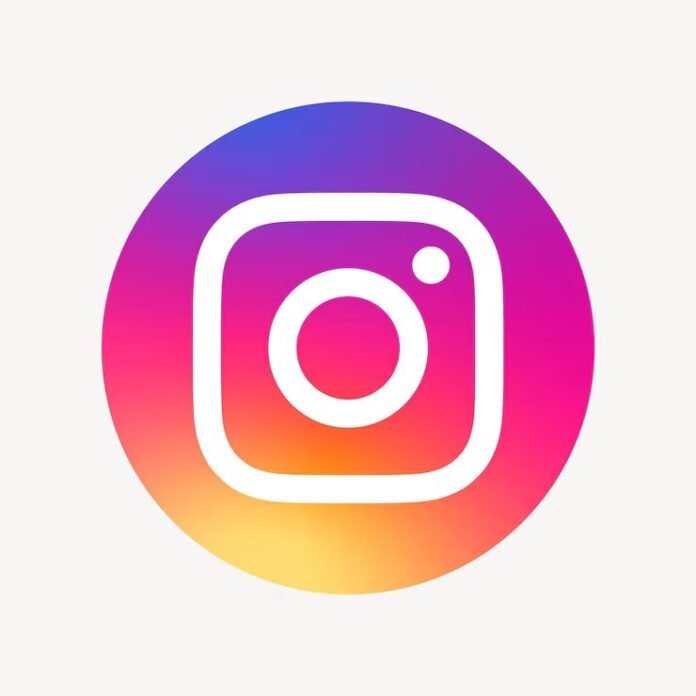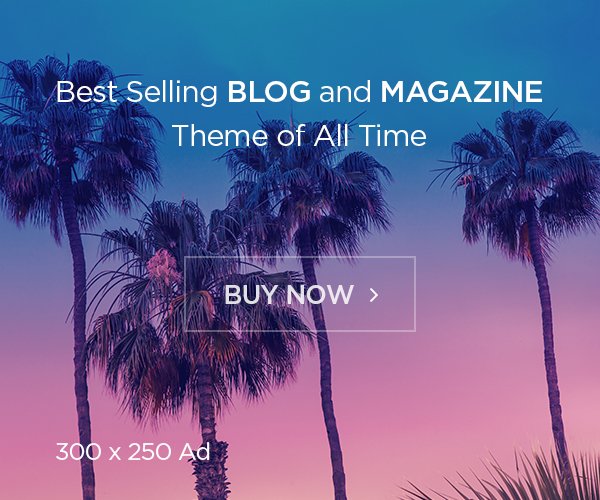Temporarily deactivating your Instagram account hides your profile, photos, comments, and likes until you decide to reactivate it by logging back in. Here’s a step-by-step guide to help you through the process.
Also read: How to Get Your First 100 Followers on Instagram in 2024!
Important Notes:
- You can only deactivate your account once a week.
- You must be able to log into your account to deactivate it. If you’ve forgotten your password or username, check Instagram’s tips for logging in.
- You can deactivate your account using a computer, mobile browser, or the Instagram app.
Steps to Temporarily Deactivate Your Account Using Accounts Center:
- Log into the Instagram account you want to deactivate.
- Click on More at the bottom left corner.
- Go to Settings.
- Select Accounts Center and then click on Personal details.
- Click Account ownership and control, then select Deactivation or deletion.
- Choose the account you want to deactivate.
- Click on Deactivate account, then click Continue.
- Re-enter your password and click Continue.
- Select a reason for deactivating your account, then click Continue.
- Click Deactivate account to confirm.
Also read: How to Get More Instagram Likes in 2024: Why Still Matters!
Additional Tips:
- If you can’t deactivate your account from Accounts Center, try using another method.
- If you prefer not to deactivate your account but want to control who sees it, you can make your posts private or block certain people.
Follow these steps if you want to delete your Instagram account permanently instead.