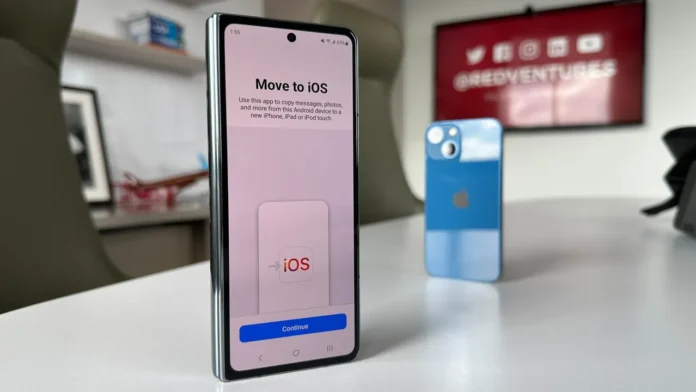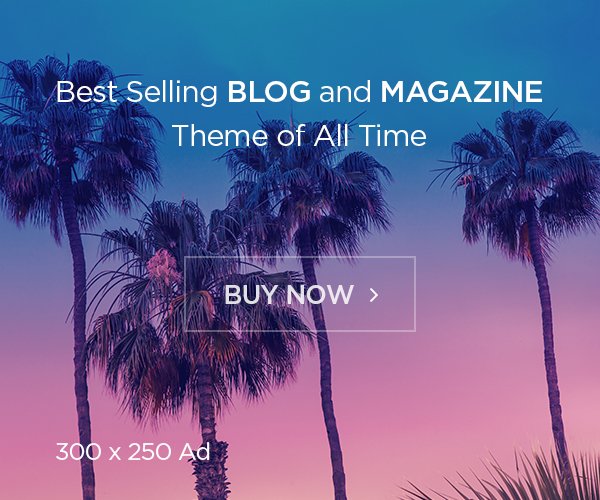You’ve made the switch from Android to iPhone, but now you have to transfer all your contacts. Don’t worry! You can make the process easier by using these three simple methods.
Also read: How to Get Your First 100 Followers on Instagram in 2024!
Using “Move to iOS” App:
To make the transfer process as simple as possible, use Apple’s “Move to iOS” app. Here’s how to do it:
Download the “Move to iOS” app from Google Play Store on your Android device.
During the iPhone setup, when you see “Move Data from Android,” follow the prompts.
Enter the code provided on your iPhone into the Android device.
Select the contacts you want to transfer and let the process complete.
Transfer via SIM Card:
If your new iPhone uses a physical SIM card, you can directly import contacts. Here’s how:
Export your contacts to the SIM card on your Android device.
Insert the SIM card into your iPhone.
Go to iPhone Settings > Contacts > Import SIM Contacts.
Transfer via Google Account:
You can also use your Google account to transfer contacts seamlessly. Here’s how:
Ensure contacts sync is enabled on your Android device under Google settings.
On your iPhone, go to Settings > Mail > Accounts > Add Account, and enter your Google credentials.
Also read: How to Get Your First 1000 YouTube Subscribers
No SIM Card? No Problem!
If your contacts are synced to a cloud account like Google, simply log in to your Google account on your iPhone to access them.
Bluetooth Transfer and Third-Party Apps:
While you can transfer contacts via Bluetooth or third-party apps, it’s best to stick with the methods mentioned above for simplicity and security.