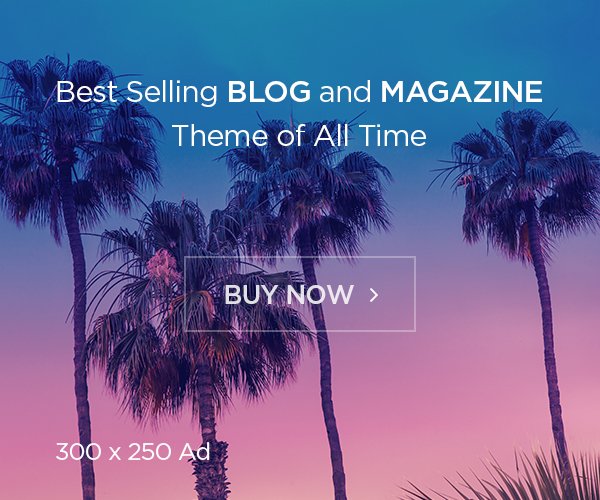If you have a Windows™ laptop, there are several easy ways to take screenshots. Here’s a simple guide:
Also read: Top 10 Best UPI Apps in India for Money Transactions in 2024
Print Screen on Windows
These keyboard shortcuts are the fastest way to take screenshots:
- Take a picture of your entire screen:
- Press Windows + PrtScn on your keyboard. This captures the whole screen and automatically saves the image to your Screenshots folder in Pictures.
- Take a screenshot of your active window:
- Press Alt + PrtScn to capture only the window you’re currently using. To save it, press Ctrl + V to paste the screenshot into a program like Paint or Photoshop.
Use Snip & Sketch
To write on your screenshot or customize it, use the Snip & Sketch tool:
- Press Windows + Shift + S to open Snip & Sketch.
- Choose from the options at the top: rectangular, freeform, window, or full-screen screenshot.
- Select the area you want to capture.
- Your screenshot will be saved to your clipboard, and you’ll get a preview notification. Click it to open Snip & Sketch, where you can measure, mark up, and crop your image.
Also read: How to Transfer Data from Android to iPhone
Use the Snipping Tool
The Snipping Tool is another built-in tool that lets you customize and add notes to your screenshots:
- Select “Snipping Tool” from the Windows search bar.
- Under Delay, choose if you want a time delay for your screenshot. Then, click the Mode button to pick a shape for your screenshot.
- Click New, then select the area you want to capture.
- Use the tool to edit your screenshot or choose where to save it. The editing feature lets you create freeform shapes, use the drawing tool to highlight parts of the picture, or make a partial screenshot.