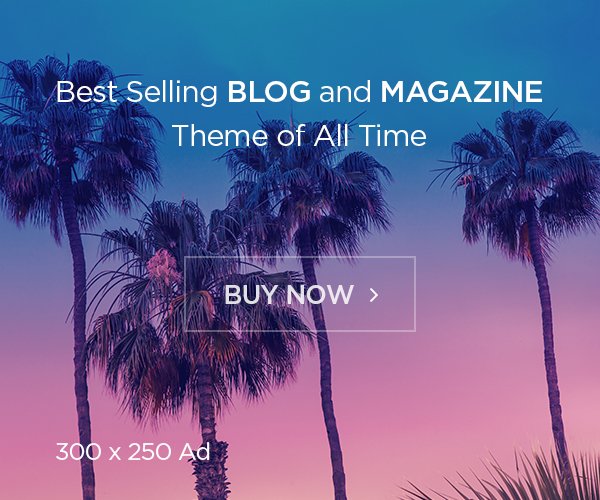Saving photos from WhatsApp to your iPhone Camera Roll is quite simple. Here’s a step-by-step guide to help you do it:
Also read: How to Transfer Data from Android to iPhone
Method 1: Using Long Press
- Open WhatsApp: Launch the WhatsApp app on your iPhone.
- Select a Chat: Go into a chat where images have been shared with you.
- Long Press the Image: Find the image you want to save and long press on it.
- Tap Save: A menu will appear. Tap “Save”.
- Check Your Photos App: The image will be saved in your Photos app.
Method 2: Using the Share Option
If your iPhone doesn’t support long-press touch, you can use this method:
- Open WhatsApp: Launch WhatsApp and go into the chat with the image you want to save.
- Open the Image: Tap on the image to open it.
- Tap the Share Option: Tap the share icon at the bottom left corner of the screen.
- Select Save: From the options that appear, tap “Save”.
- Check Your Photos App: The image will be saved in your Photos app.
Wrap Up
Saving photos from WhatsApp to your iPhone Camera Roll manually is very easy. Just follow these simple steps, and you’ll have your images saved in no time.
Also read: Easy Ways to Transfer Contacts from Android to iPhone 2024!
Additional Tip
To save storage space on your iPhone, you might want to stop WhatsApp from automatically saving photos to your Camera Roll. You can adjust this in WhatsApp settings.