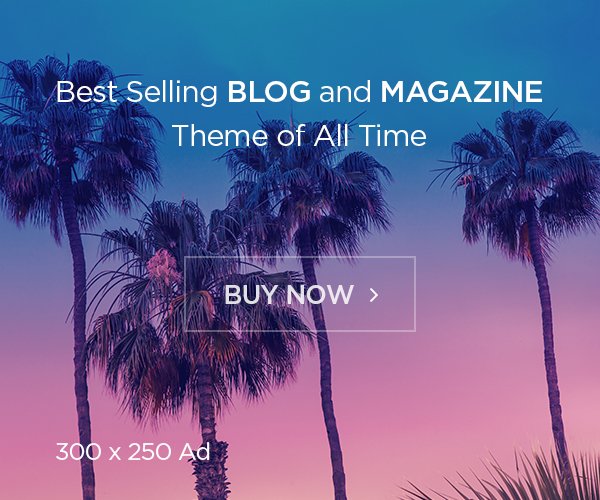WhatsApp Channels are a new feature on the Meta-owned messaging platform that lets you follow updates from creators, public figures, and organizations. Here’s how to create and use WhatsApp Channels on Android and iOS:
Alsp read: 6 Tips to Successfully Grow Your YouTube Channel in 2024!
Creating WhatsApp Channels on Android:
- Open WhatsApp and go to the Updates tab.
- Look for the Channels section below the Status/Stories.
- Tap the Plus icon and select Create Channel.
- Read the rules and guidelines, then tap Continue.
- Choose a Channel icon (from camera, gallery, web, or emojis), add a name and description.
- Tap Create Channel.
Creating WhatsApp Channels on iOS:
- Open WhatsApp and go to the Updates tab.
- Scroll to the bottom to find the Channels section.
- Tap the Plus icon and select Create Channel.
- Read and tap Continue.
- Choose a Channel icon, name, and description.
- Tap Create Channel.
Joining WhatsApp Channels:
- Open WhatsApp on your Android or iPhone.
- Go to the Updates tab and scroll down.
- Tap suggested Channels or Find Channels/Plus icon/See All.
- Find a channel you like and tap Follow.
Top WhatsApp Channels to Join:
- Apps: WhatsApp, Netflix, and more.
- Entertainment and Sports: Indian Cricket Team, WWE, FC Barcelona, Real Madrid, and more.
- TV media: Star Sports India, Aaj Tak, and more.
- Print media: The Times of India, The New York Times, and more.
- Public Figures: Narendra Modi, Akshay Kumar, Katrina Kaif, and more.
Also read: How to Increase Your Facebook Page Followers in 2024
Using WhatsApp Channels:
- The Channel window looks like a conversation screen.
- Creators/admins can post updates, add emojis, photos, and videos.
- Followers can react with emojis, copy, forward, or report posts.
- You can download and save images/videos from posts.
- Share posts outside WhatsApp.
- Tap the Channel name for details; admins can edit or delete the channel.