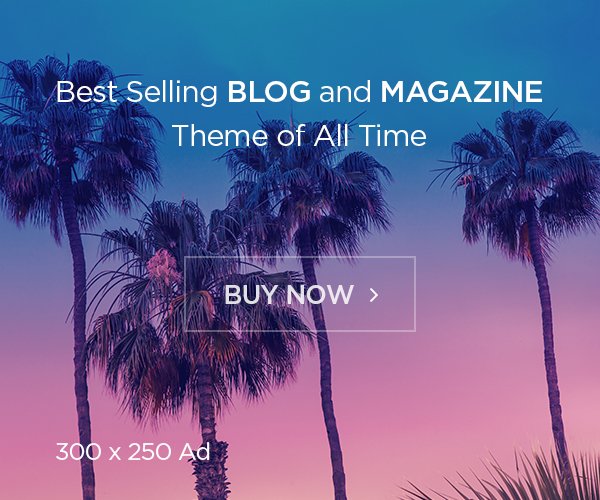Taking pictures or recordings of your screen on a Mac is easy. You can use the Screenshot app or keyboard shortcuts to do this. With Screenshot, you have various tools to capture or record your screen, set a timer, and include the pointer or clicks.
Using Screenshot to Capture or Record
- Open Screenshot: Press Shift-Command-5 or find it in Launchpad.
- Select a Tool: Choose what you want to capture or record.
Also read: How to Save WhatsApp Photos to Your iPhone Camera Roll!
Tools Available
- Capture the entire screen
- Capture a window
- Capture a portion of the screen
- Record the entire screen
- Record a portion of the screen
Adjust Your Capture Area
For capturing a portion of the screen, drag the frame to reposition it or drag its edges to adjust the size.
Options
Click Options for additional settings. These settings change depending on whether you are taking a screenshot or recording:
- Set a timed delay
- Show the mouse pointer or clicks
- Choose where to save the file
The Show Floating Thumbnail option helps you work with your capture. It appears in the bottom-right corner of the screen for a few seconds after you take a screenshot or stop a recording.
Start Your Capture or Recording
- Entire screen or a portion: Click Capture.
- A window: Move the pointer to the window, then click the window.
- Recordings: Click Record. To stop recording, click the Stop Recording button in the menu bar.
Also read: How to Transfer Data from Android to iPhone
While the thumbnail is displayed:
- Swipe right to save the file quickly.
- Drag the thumbnail into a document, an email, a note, or a Finder window.
- Click the thumbnail to open a window where you can mark up the screenshot, trim the recording, or share it.
Depending on your save location, an app may open the screenshot or recording automatically.